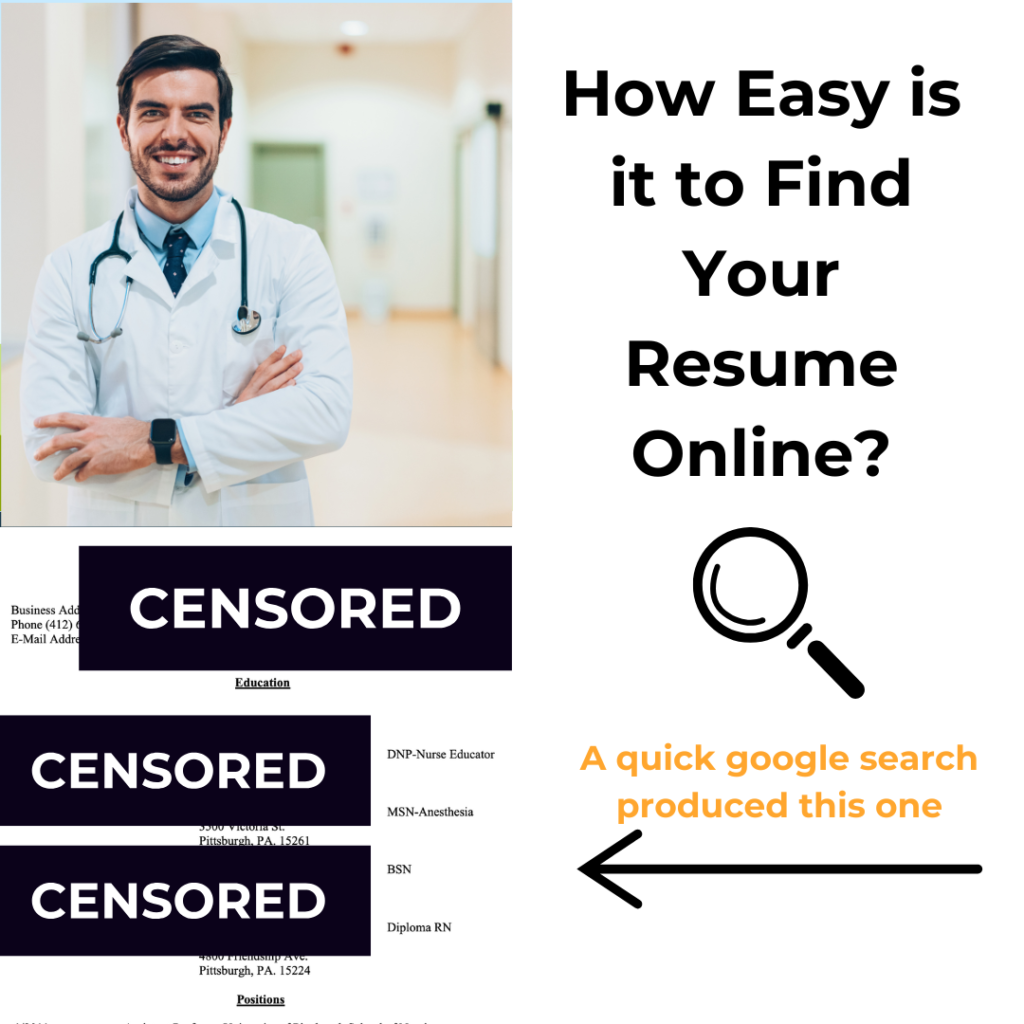
How to Watermark Your CRNA CV to Protect Your Information
Why You Should Watermark Your CV as a CRNA
As a CRNA, your CV is one of your most valuable assets. Whether you’re applying for locum tenens jobs, 1099 contracts, or permanent positions, your CV contains personal and professional details that should be protected from unauthorized use. Unfortunately, many CRNAs have experienced situations where their CV was submitted for jobs without their consent. “I found out I was presented without my permission and I don’t know who presented me.”
How easy is it to find a CRNA’s CV? We found some by just googling the name of the CRNA and the word resume. Since it’s public information we could use it as example but we hope instead that the CRNA can get it removed from their university website.
Adding a watermark to your CV is a simple yet effective way to protect your information while still allowing recruiters and employers to review your qualifications. This guide will walk you through the process of watermarking your CV and explain why it’s a must for CRNA job seekers.
What is a Watermark, and Why Does It Matter?
A watermark is a faint, semi-transparent text or logo placed over a document to indicate ownership or confidentiality. For CRNAs, watermarking a CV serves several key purposes:
- Prevents Misrepresentation – Ensures that your CV is not submitted to an employer without your approval.
- Deters Unauthorized Use – Stops third parties from copying or altering your information.
- Maintains Professionalism – Shows employers that you take your career and privacy seriously.
- Adds an Extra Layer of Security – Even if someone gains access to your CV, they can’t easily use it without revealing the watermark.
Step-by-Step Guide to Watermarking Your CRNA CV
Method 1: Using Microsoft Word
- Open Your CV – Open your CV in Microsoft Word.
- Go to Design Tab – Click on the “Design” tab at the top of the screen.
- Select Watermark – Click “Watermark” in the Page Background section.
- Choose Custom Watermark – Select “Custom Watermark.”
- Enter Your Text – Type something like “Confidential – Do Not Distribute Without Permission” or “Submitted by [Your Name] for [Job Name]”
- Adjust Settings – Choose a lighter color and set the transparency so the text is visible but doesn’t overpower the CV content.
- Apply and Save – Click OK, then save your CV as a PDF to keep the watermark intact.
Method 2: Using Adobe Acrobat (PDF)
- Open Your CV in Adobe Acrobat
- Click on “Edit PDF”
- Choose “Watermark” > “Add Watermark”
- Enter Your Text – Example: “For Review Only – Not for Submission Without Consent”
- Customize Transparency & Placement – Adjust the opacity and position to ensure readability.
- Save the File – Save as a secure PDF to prevent alterations.
Method 3: Using Online Watermarking Tools
If you don’t have Microsoft Word or Adobe Acrobat, you can use free online tools like:
- PDF24 Tools (pdf24.org)
- Watermarkly (watermarkly.com)
- iLovePDF (ilovepdf.com)
Simply upload your CV, add a text watermark, adjust the opacity, and download the secured file.
Best Practices for Watermarking Your CRNA CV
- Keep It Professional – Use a watermark that is subtle and does not obstruct readability. “Not For Presentation. Request Clean Copy from [Name]”
- Always Save as PDF – PDFs keep formatting intact and make it harder to remove the watermark.
Where to Use a Watermarked CV
A watermarked CV is ideal when:
- Sending your CV to recruiters or staffing agencies
- Populating your Lokum App Credentialing Library
- Sharing with third-party job platforms
- Submitting to potential employers before confirming interest
For formal job applications, employers typically prefer a clean CV, so be prepared to send a non-watermarked version directly when required.
Protect Your Career – Use a Watermark Today
With the increasing demand for CRNA jobs, protecting your credentials is more important than ever. By watermarking your CV, you ensure that your information is used ethically and with your permission while keeping your job search professional and secure.
Looking for more CRNA job search tips? Sign up for Lokum App to access top CRNA locum jobs, 1099 opportunities, and direct-hire roles—all with full transparency and control.